Introduction
A workspace is a sort of storage unit for all of your projects, tasks, and everything else associated with your organization’s workflow for achieving a certain milestone. You can have a single workspace for all of your projects, or you can have multiple workspaces for each of your projects. It is totally up to you.
nTask lets you have a Team Workspace. This is where you can add all of your projects and fill them with the required tasks. Basically, a team workspace lets you analyze and control all of the activities that your team is up to.
Now if you want to manage workspaces on nTask, then follow the steps below.
Workspace Settings
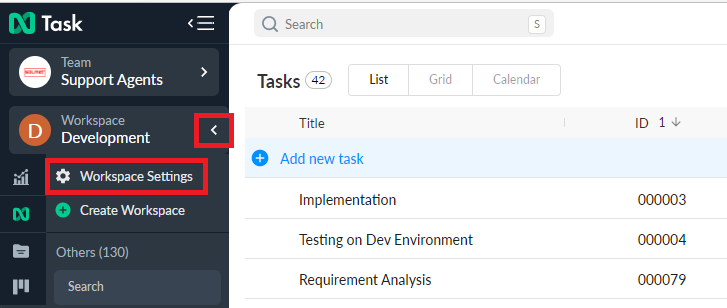
- You will be projected with Four further elements on this page.” General information, User management, Roles and permissions, and Task Status.”
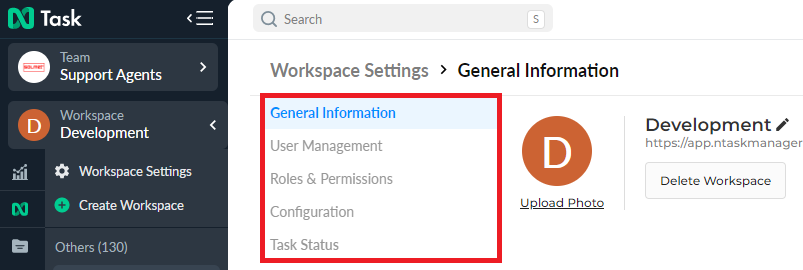
General Information
- The first one is the General Information
- Click it and you will be presented with your workspace information that can be viewed and modified according to your needs and requirements.
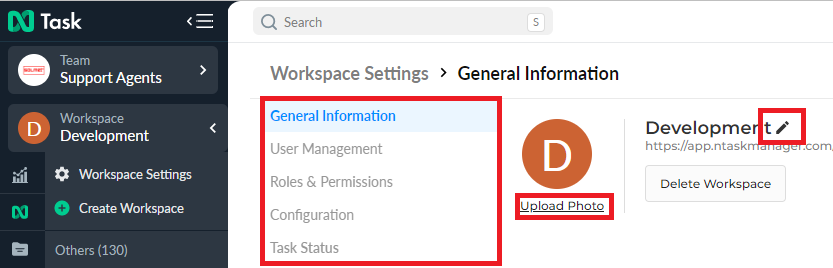
This information includes:
- Profile Picture
- Workspace Name
- Delete Workspace
Users Management
- In this section, you can invite people to your Workspace via an email invitation
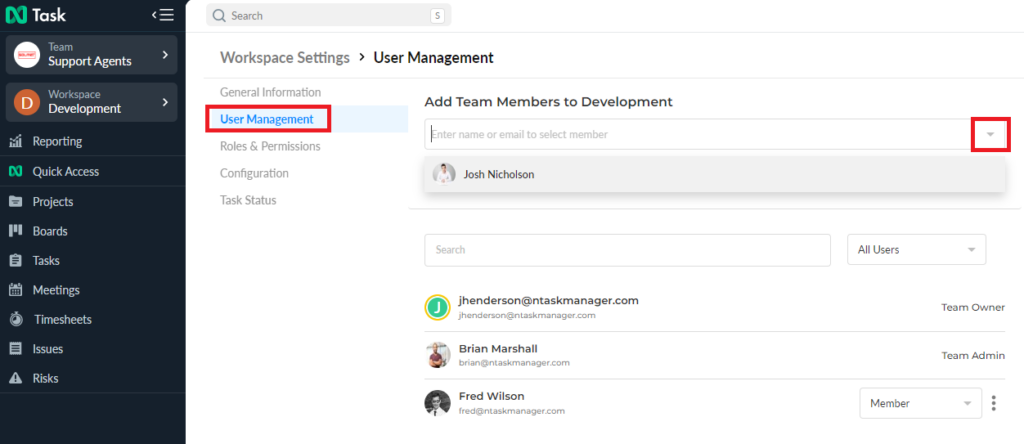
You can also set their roles which will set permissions for them through which they would interact with your workspace.
These roles include:

Roles and Permissions
- Workspace Roles and Permissions is basically the section in the “Workspace Settings” where you can see all of the clearances a member of the workspace has to access and change different elements of the workspace.
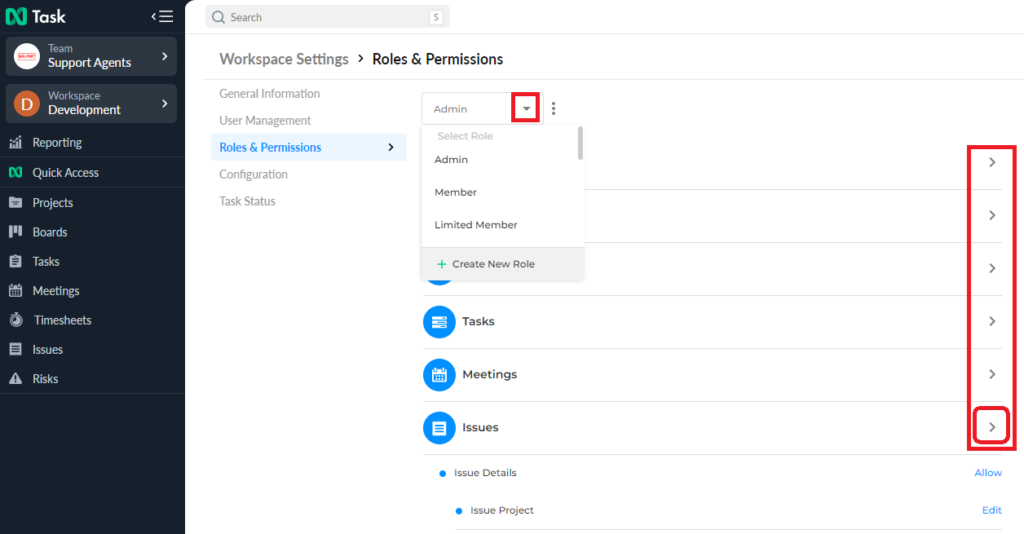
If you want to see which account has what privileges, you can do that, by completing the following step:
- Click the Roles & Permission section (a) and the section will appear on the right (b)
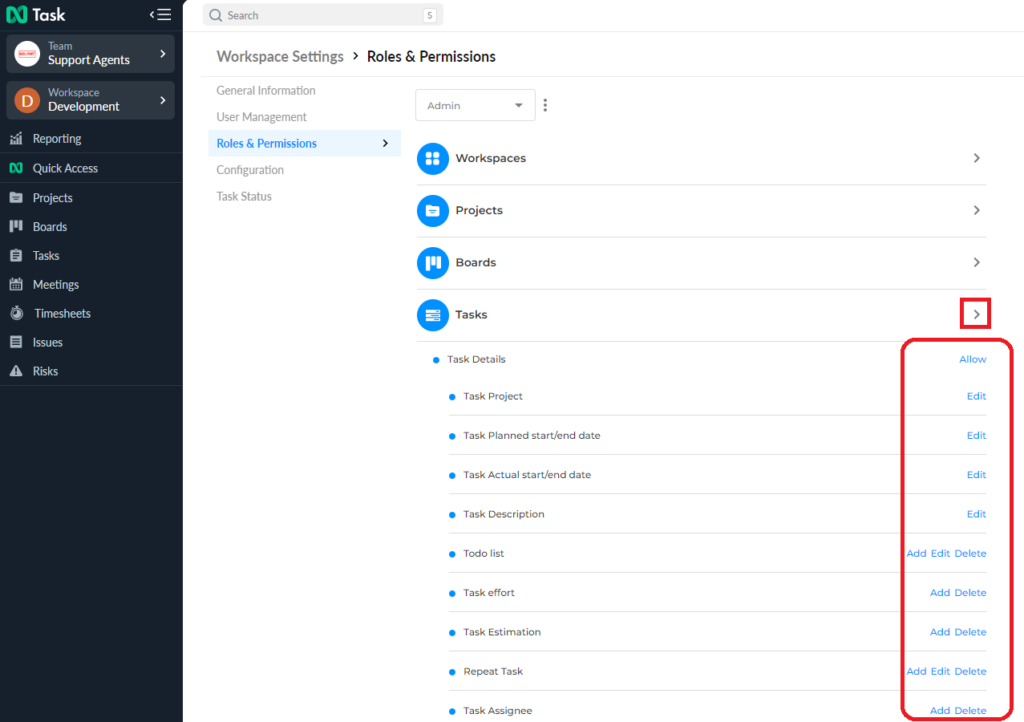
Here you can see that all of the elements of the Workspace are listed including the Workspace itself and also the member type. The member types, as you can see, are Owner, Admin, Member, and Limited Member
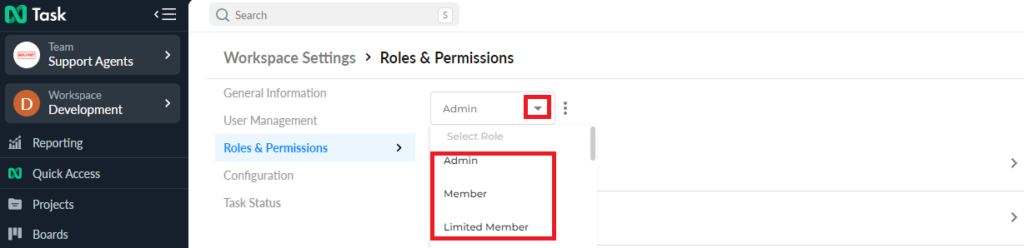
Every one of these member types has different control over the elements as listed below:
- You can see all of the Roles and Permissions of the selected member upon clicking any one of the elements
- You will notice that the Owner has the most control and the Limited member has the least control
These preset member controls can’t be changed.
That’s it! That’s how you manage your Workspace. See how easy it was? 😊
If there’s anything you feel needs a more extensive demonstration, you can write to us at support@ntaskmanager.com. We’d be happy to assist!