nTask allows its users to easily create a task by simply sending an email.
To use this feature, follow the steps mentioned below:
1. From the Board’s view, click on the ‘Settings’ button from the top right corner.
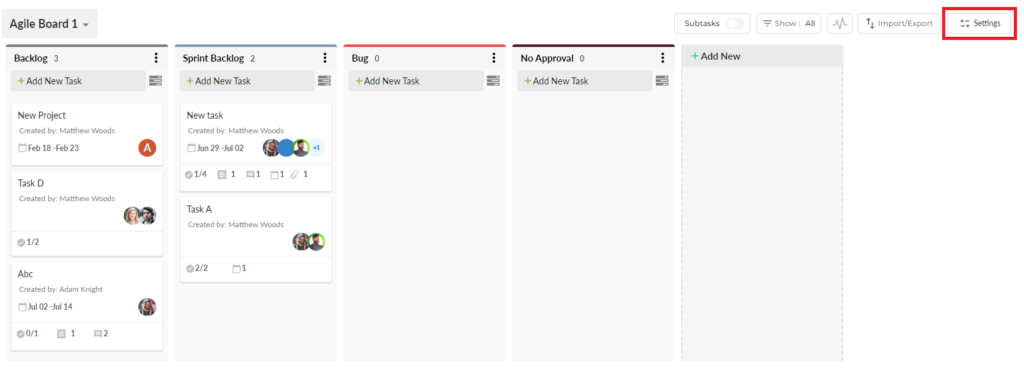
2. From the Board Settings, select ‘Email to Task’
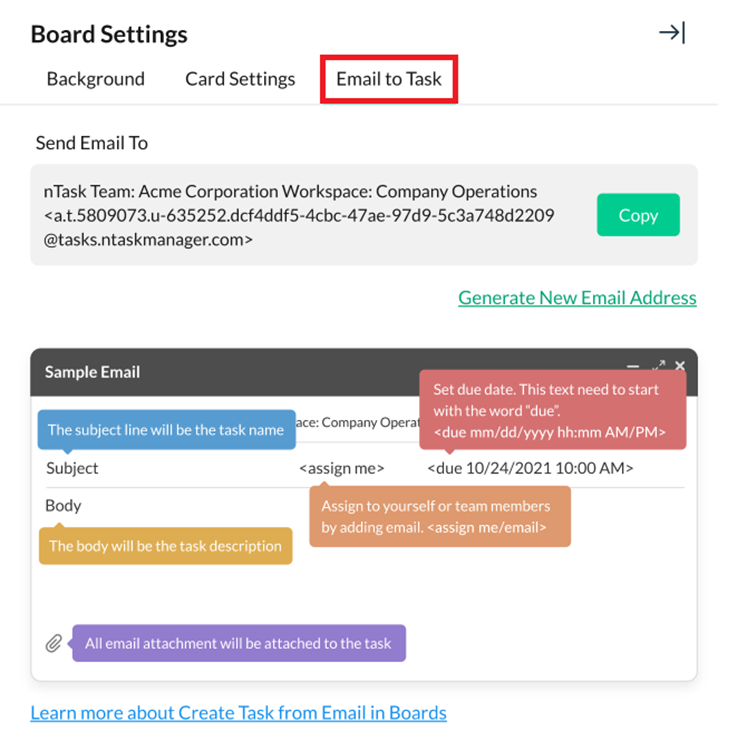
3. Copy the provided URL by clicking on the ‘Copy’ button.
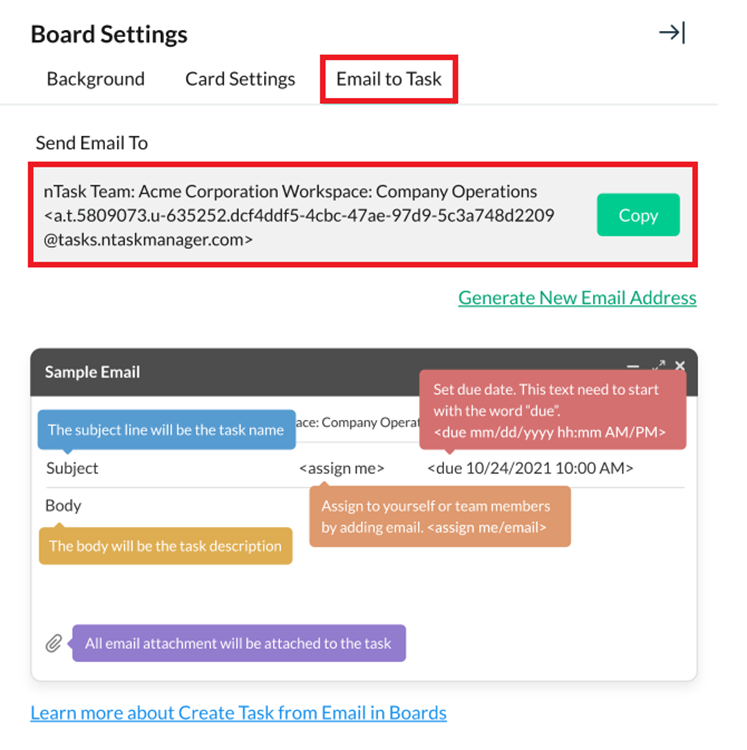
4. You can click on ‘Generate New Email Address’ to generate a new URL.
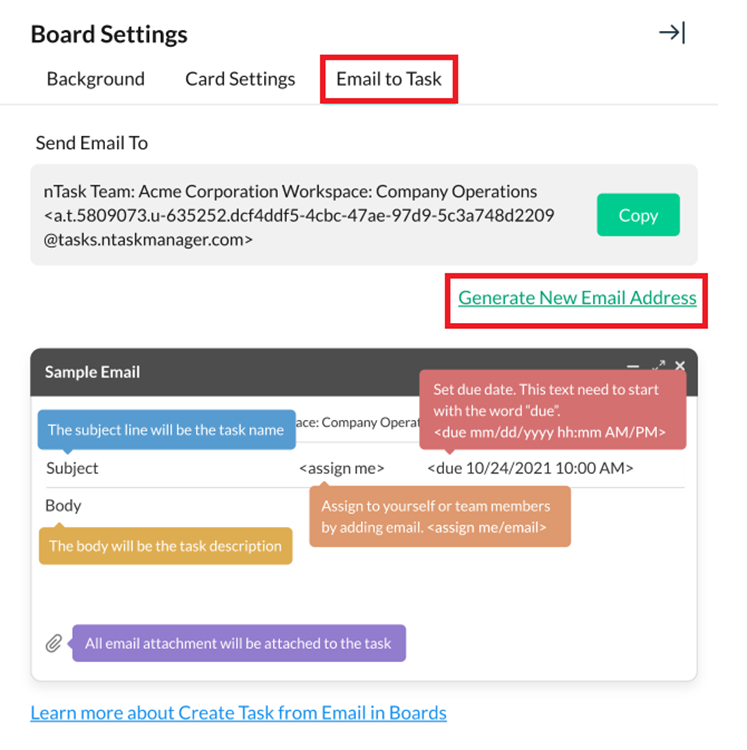
5. Make sure to follow the format of the ‘Sample Email’.
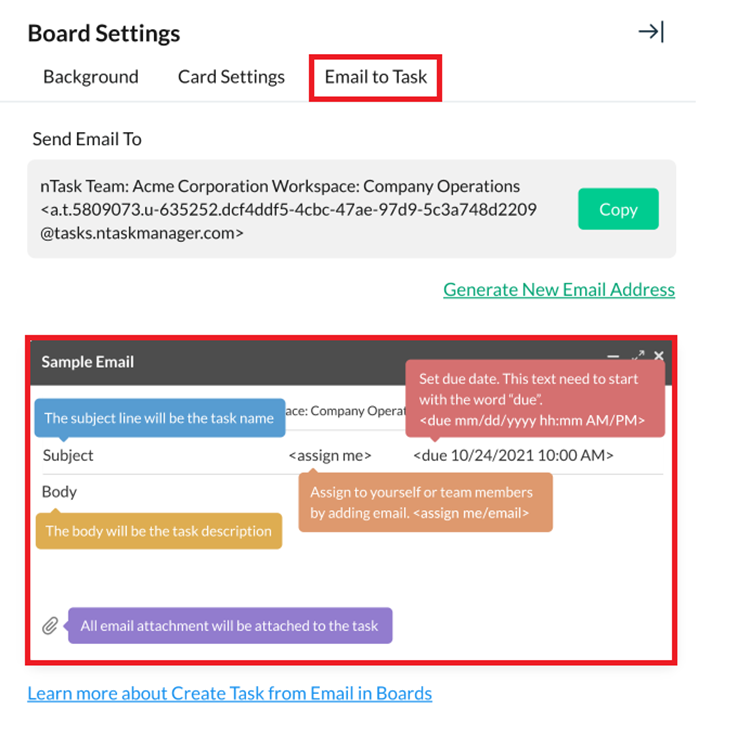
a. Subject of the email: Task Name
b. Body of the email: Task Description
c. Due date format: <due mm/dd/yyyy hh:mm AM/PM>
d. Assignee format: <assign me/email>
If there’s anything you feel that needs a more extensive demonstration, you can write to us at support@ntaskmanager.com. We’d be happy to assist