Introduction
We have changed our whole center of focus from workspaces to Teams. This will be highlighted when you log in to your account, you will be displayed a new set of popups. They are:
Create Your First Team: The next popup after the introduction is “Create your first team” which will allow you to enter the name of the Team.
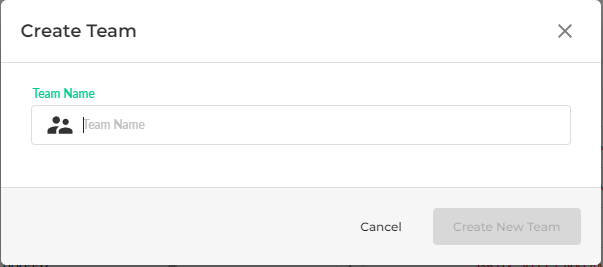
The upper method was to make your first Team and get you started, but if you want to add a new team later on, then follow these steps.
Method:
- Given below is an nTask main page
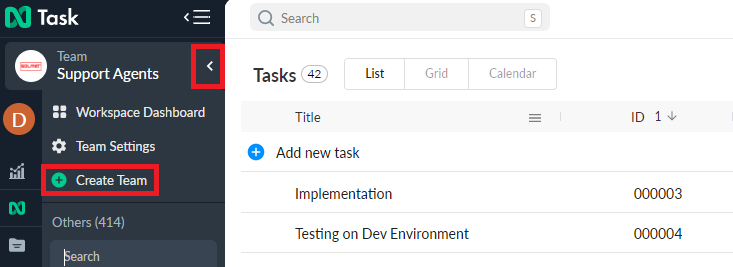
- If you want to create a Team, then first you have to click on the Team Button
- When you click on it, a list will appear
- Here you can see the “Create Team” button
- Click it and a popup will appear as shown below
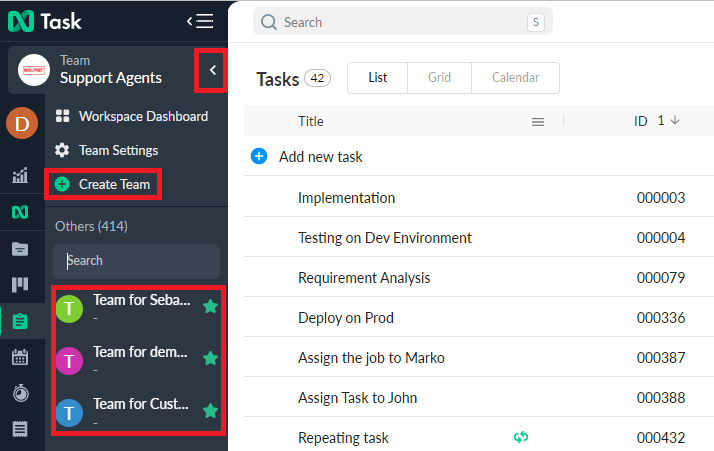
- This is the “Create Team” popup where you will enter the name of your team in the highlighted box
- When you hit the Create Team button at the bottom of the pop-up, your new Team will be created
- If you want to access your newly created Team, then press the Team Button again and you can see your Team(s) list.
If there’s anything you feel needs a more extensive demonstration, you can write to us at support@ntaskmanager.com. We’d be happy to assist!